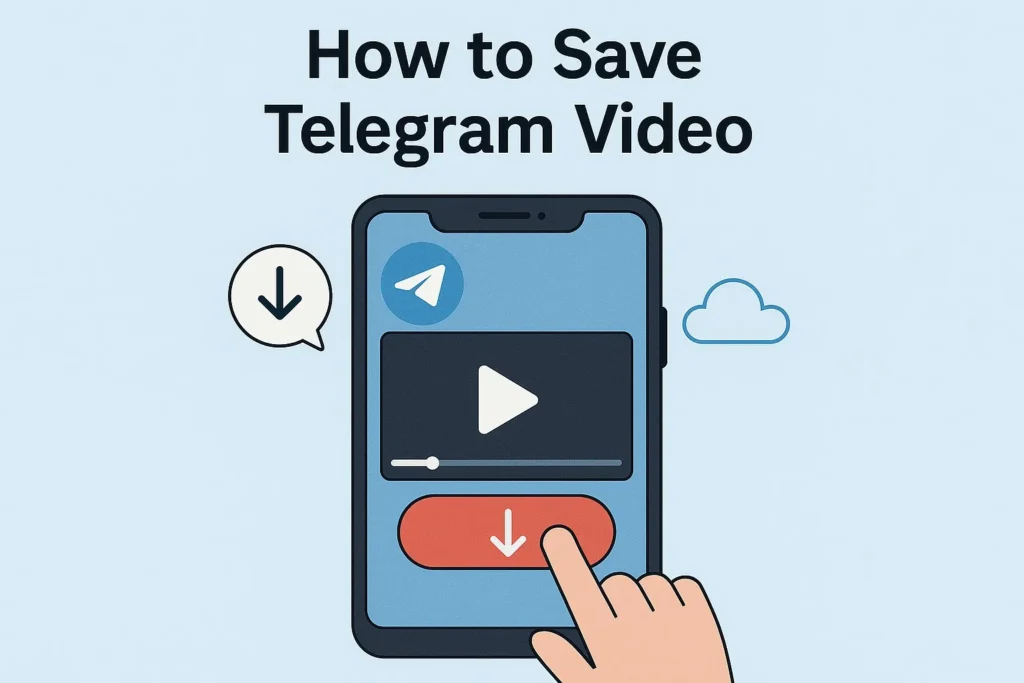How to Save Telegram Video:
Telegram is messaging app known for its privacy, speed, and ability to share large file, like video. Many user enjoy sharing and watching video on Telegram, but how to download these video can be tricky for beginner. Whether you want to save funny clip, tutorial, or memorable moment shared in a group, this comprehensive guide you how to download Telegram videos easily. We all cover multiple method, tips, and tools to provide you can save video from Telegram to your device without any effort.
This article is write to be beginner-friendly, with clear instruction for downloading Telegram video on Android, iOS, Window, and Mac. We all also explore how to download video from Telegram private channel, download Telegram video without an app, and troubleshoot common issues.
Why Download Telegram Video?
Telegram is a treasure trove of content, from educational video to entertainment clips shared in groups, channels, or private chat. Here are some reasons why you might want to download video from Telegram:
- Offline Viewing: Save video to watch later without an internet connection.
- Content Preservation: Keep video in case they are deleted from a channel or chat.
- Sharing: Download video to share on other platforms like WhatsApp or Facebook.
- Personal Collection: Build a library of your favorite Telegram video.
With the right approach, downloading Telegram videos is simple and quick. Let’s dive into the method.
Method 1: Download Telegram Videos Using the Telegram App
The easy way to download video from Telegram is by using the app itself. Telegram allows user to save videos directly to their device storage. Here’s how to do it on different platform.
Downloading Telegram Video on Android
1. Open the Telegram App: open Telegram on your Android device and navigate to the chat, group, or channel containing the video.
2.Locate the Video: Scroll through the conversation to find the video you want to download.
3.Tap the Video: Tap on the video to open it in full-screen mode. Telegram will automatically start downloading the video if it hasn’t already.
4.Save to Device: Once the video is downloaded, tap the three-dot menu (⋮) in the top-right corner of the video player. Select Save to Gallery or Save to Downloads. The video will be saved to your device gallery or downloads folder.
5.Verify the Download: Open your phone gallery or file manager to confirm the video has been saved.
Tip: Ensure you have enough storage space on your Android device to avoid download error.
Downloading Telegram Videos on iPhone (iOS)
1. Open Telegram: Open the Telegram app on your iPhone and go to the chat or channel with the video.
2. Find the Video: Locate the video you want to download.
3.Play the Video: Tap the video to play it. Telegram will download it automatically.
4. Save to Camera Roll: Tap the Share icon (a square with an upward arrow) at the bottom of the video. Choose Save Video. The video will be saved to your iPhone Camera Roll.
5. Check the Camera Roll: Open the Photo app to verify the video is saved.
Note: If the video doesn’t save, check your iPhone storage and Telegram app permission.
Downloading Telegram Video on PC (Windows/Mac)
1. Open Telegram Desktop: Open the Telegram desktop app or access Telegram Web (web.telegram.org) in your browser.
2. Navigate to the Video: Go to the chat, group, or channel containing the video.
3.Download the Video: Click on the video to play it. Telegram will save it to your computer. Right-click the video and select Save Video (or a similar option, depending on your browser). Choose folder on your computer and click Save.
4.Verify the Download: Check the selected folder to the video is saved.
Pro Tip: Telegram Web is a great option if you don’t want to install the desktop app.
Method 2: Download Telegram Video Without the App
If you are using Telegram Web or prefer not to install the app, you can still download Telegram video without an app. Here how:
1.Access Telegram Web: Open your browser and go to web.telegram.org. Log in using your phone number and verification code.
2.Find the Video: Navigate to the chat or channel with the video you want to download.
3.Play the Video: Click the video to play it. Telegram Web will download the video to your browser cache.
4.Save the Video: Right-click the video and select Save Video. Choose a destination folder on your computer and save the file.
5.Check the File: Open the folder to confirm the video is saved correctly.
Important: Ensure your browser is updated to avoid compatibility issues with Telegram Web.
Method 3: Download Videos from Telegram Private Channel
Downloading video from Telegram private channel require you to be a member of the channel. Here how to do it:
1. Join the Private Channel: You all need an invitation link or approval from the channel admin to join.
2.Locate the Video: Once you are a member, scroll through the channel to find the video.
3.Download Using the App: On Android/iOS: Follow the steps outlined in Method 1 to save the video to your gallery or camera roll. On PC: Use the Telegram desktop app or Telegram Web to download the video.
4.Respect Privacy: Avoid sharing video from private channel without permission, this may violate Telegram terms or the channel rules.
Note: If you are unable to download a video, it may be due to restriction set by the channel admin. Contact the admin for assistance.
Method 4: Using Third-Party Tools to Download Telegram Video
Sometime, you may need extra help to save Telegram video especially if the video is large or you want to save it in a specific format. Third-party tools can simple the process. Below are some safe option:
Telegram Video Downloader Bots
Telegram has bots that can help you download video. Here how to use one:
1.Search for a Bot: Open Telegram and search for bots like @VideoDownloaderBot or @SaveVideoBot.
2. Start the Bot: Tap Start to activate the bot.
3.Send the Video Link: Copy the link to the video by tapping the three-dot menu next to the video and selecting Copy Link. Paste the link into the bot chat.
4. Download the Video: The bot will process the link and provide a download link. Tap the link to save the video to your device.
Caution: Only use trusted bot to avoid scams or malware. Check user review or recommendation before using a bot.
Online Telegram Video Downloader Website tools
Some websites allow you to download Telegram videos online by paste the video URL. Examples include Savedfast Telegram Video Downloader or SaveFrom.net. Here’s how to use them:
1.Copy the Video Link: In the Telegram app, copy the link to the video.
2.Visit the Website: Open a trusted Telegram video downloader website tools like Savedfast.com, savefrom.net in your browser.
3. Paste the Link: Paste the video link into the provided field and click Download.
4.Save the Video: Choose your preferred format (e.g., MP4/HD) and save the video to your device.
Warning: Avoid websites that ask for personal information or require unnecessary permission.
Troubleshooting Common Issues When Downloading Telegram Video
Even with the right step, you might face issues when trying to save video from Telegram. Here are solution to common problem:
1. Video Won’t Download
- Check Internet Connection: you have a stable Wi-Fi or mobile data connection.
- Clear Cache: Go to Telegram Settings > Data and Storage > Clear Cache to free up space.
- Update Telegram: Make sure you are using the latest version of the Telegram app.
2. Video Not Saving to Gallery
- Check Permissions: On Android/iOS, Telegram has permission to access your storage or photo.
- Free Up Space: Delete unnecessary file to make room for the video.
3. Video Quality is Low
- Adjust Setting: In Telegram Setting, enable Automatic Media Download for higher quality.
- Download Manually: Tap the video to save it in its original quality before saving.
4. Unable to Download from Private Channel
Verify Membership: Ensure you are still a member of the channel.
Contact Admin: Some channels restrict download. Ask the admin for help.
Tips for Managing Downloaded Telegram Video
Once you have downloaded Telegram video, here are some tips to keep them organized:
- Create Folder: Organize video into folders (e.g., Telegram Downloads, Tutorial) on your device.
- Use File Manager: Apps like Files by Google (Android) or Files (iOS) make it easy to manage downloaded video.
- Back Up Video: Save important video to cloud storage like Google Drive or iCloud to avoid losing them.
- Convert Format: If a video isn’t playing, use a tool like VLC Media Player or an online converter to change the format.
Best Practices for Downloading Telegram Video Safely
To ensure a safe and smooth experience when downloading Telegram video, follow these best practice:
- Use Official Apps: Stick to the official Telegram app or Telegram Web to avoid security risks.
- Avoid Shady Tools: Only use trusted third-party tools or bots with positive reviews.
- Respect Copyright: Don’t download or share video that violate copyright laws or Telegram terms.
- Update Your Device: Keep your device and apps updated to prevent compatibility issues.
Conclusion
Learning how to download Telegram video is a valuable skill for anyone who use the app regularly. Whether you are saving video for offline viewing, building a personal collection, or sharing content with friend, the method outlined in this guide make the process simple and accessible. From using the Telegram app on Android, iOS, or PC to leveraging third-party tools for tricky download, you now have multiple option to choose from.
By following the step-by-step instructions and troubleshooting tips provided, you can download Telegram video with confidence. Remember to prioritize safety, respect copyright rules, and keep your device organized to make the most of your downloaded content.
Start downloading your favorite Telegram video today and enjoy seamless access to the content you love If you have any question or run into issues, revisit this guide or leave comment below for further assistance.
FAQ
1. Can I download Telegram video without joining a channel?
No, you must be a member of a channel to download its video. For private channel, you all need an invitation link or admin approval.
2. Why is my Telegram video not downloading?
This could be due to a slow internet connection, low storage space, or app restriction. Check your connection, clear cache, and Telegram has the necessary permission.
3. Are there free tools to download Telegram video?
Yes, you can use Telegram built-in download feature, trusted bot, or online downloader websites for free.
4. Can I download Telegram video in bulk?
Telegram doesn’t support bulk download natively. You all need to download each video individually or use a third-party tool that supports batch download.
5. Is it legal to download Telegram video?
Downloading video for personal use is generally fine, but sharing or distributing copyrighted content without permission is illegal. Always respect copyright laws.
Conclusion
Learning how to save Telegram video is a valuable skill for anyone who use the app regularly. Whether you are saving video for offline viewing, building a personal collection, or sharing content with friend, the method outlined in this guide make the process simple and accessible. From using the Telegram app on Android, iOS, or PC to leveraging third-party tools for tricky download, you now have multiple option to choose from.
By following the step-by-step instructions and troubleshooting tips provided, you can save Telegram video with confidence. Remember to prioritize safety, respect copyright rules, and keep your device organized to make the most of your downloaded content.
Start downloading your favorite Telegram video today and enjoy seamless access to the content you love If you have any question or run into issues, revisit this guide or leave comment below for further assistance