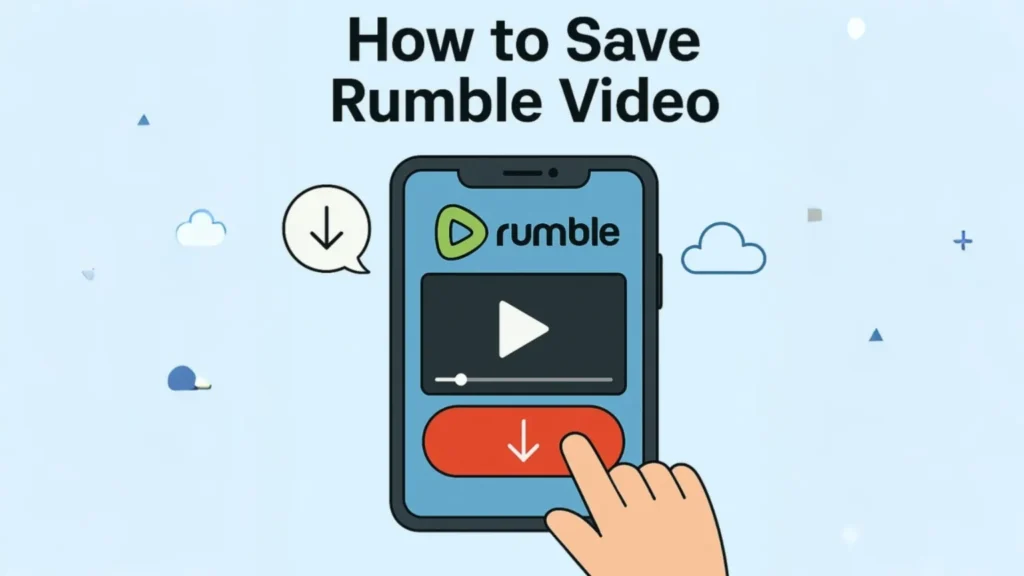How to Save Rumble Video: Complete Guide for All Method.
Are you looking for a simple and effective way to save Rumble video for offline viewing? Whether you want to keep your favorite content for educational purpose, entertainment, or reference, this comprehensive guide will walk you through all the best method. You all discover easy-to-follow solutions using mobile device, desktop software, browser extension, and online tools. All technique explained here are beginner-friendly and perfect for anyone searching for a hassle-free way to download Rumble video.
Why Save Rumble Videos?
Rumble has become a growing platform for creators and viewer looking for uncensored and diverse content. Saving video from Rumble help you:
- Watch offline without needing internet access
- Avoid buffering issues on slow connection
- Create an archive of useful tutorial or educational material
- Rewatch motivational or news content anytime
Now, let’s dive into the best methods to save video from Rumble.
Method 1: Save Rumble Video Using Online Video Downloader Website
If you are looking for a quick and easy way to download Rumble video, using online video downloader is one of the best option. This method is perfect for user who don’t want to install any additional software or apps. It works directly from your browser and is compatible with any device, like smartphone, tablet, and computer.
Best for: Quick download without installing anything
Step-by-Step Instruction:
- 1. Open the Rumble video you want to download in your browser.
- 2. Copy the video URL from the address bar at the top of your browser.
- 3. Visit a trusted Rumble video downloader website like Savedfast.Com, Y2Mate, or similar platform.
- 4. Paste the copied rumble video link into the provided download field on the site.
- 5. Click the “Download” or “Start” button to begin the process.
- 6. Choose your preferred video format and quality options usually include MP4 in 360p, 720p, or higher.
- 7. Click “Download” to save the rumble video to your device.
Pros:
- No software or extension required
- Very easy and beginner-friendly
- Work on all device with a browser
Cons:
- Some sites may display ads or pop-ups
- Limited support for certain video formats on specific websites
If you are wondering how to download Rumble video without software, this is by far the simplest method. Just make sure to use a reputable website to avoid unwanted ads or malware.
Method 2: Save Rumble Video Using Browser Extensions
download video from Rumble, using a browser extension is a convenient and time-saving method. This approach provide a seamless experience by integrating the download function directly into your web browser. With just a single click, you can download your favorite rumble video without visiting any external site.
Best for: Frequent user who download rumble video regularly.
Step-by-Step Instruction:
- 1. Open your preferred browser such as Google Chrome, Firefox, or Microsoft Edge.
- 2. Visit the Chrome Web Store or Firefox Add-ons page.
- 3. In the search bar, type “Rumble video downloader” or look for popular tools like Video DownloadHelper.
- 4. Choose a trusted extension and click “Add to Chrome” or “Install”.
- 5. Once installed, go to the Rumble video page you want to download from.
- 6. The extension icon will light up when it detects a rumble video on the page.
- 7. Click the icon, select the needed video format and quality, like MP4 ,hd, 720p or 1080p.
- 8. Click Download , and the video will be saved to your computer Downloads folder.
Pros:
- One-click video downloading
- Easily accessible within your browser
- Support multiple video qualities and format
Cons:
- Requires installation of an extension
- Some extensions may not work with every Rumble video
If you are searching for a browser extension to download Rumble video, this method is ideal. It’s efficient, especially for user who download video often and want a streamlined solution built into their browser.
Method 3: Save Rumble Video Using Desktop Software
For user who prioritize high-quality video download, or want to download multiple Rumble video in one go, desktop software is the best choice. These program are designed to handle larger video file, provide more format option, and even support private or embedded content that browser-based tools might miss.
Best for: Users who want higher quality and batch download
Step-by-Step Instruction:
- 1. Visit the official website of your chosen software (e.g., 4K Video Downloader).
- 2. Download and install the program on your Windows, Mac, or Linux computer.
- 3. Open the Rumble video in your browser and copy the video URL from the address bar.
- 4. Launch the downloader software and paste the copied URL into the program input field.
- 5. The software will analyze the link and show available video format and resolution.
- 6. Choose the needed format (e.g., MP4) and quality (720p, 1080p, 4K if available).
- 7. Click on the “Download” button to begin the download process.
- 8. The video will be saved to your specified folder on the computer.
Pros:
- High-quality video output, including HD and 4K
- Batch downloading for multiple video at once
- Works with private or embedded video
Cons:
- Requires installation
- Can use more system resources during operation
searching for the best software to save video from Rumble, desktop downloader provide the most robust and flexible solution. They are ideal for user who download frequently or need better control over file format and quality.
Method 4: Save Rumble Video on Android or iPhone
For mobile user, downloading Rumble video directly to your phone is a convenient option. Whether you use Android or iOS, there are simple ways to save video without needing a computer. Here how to do it:
Best for: Mobile user who want to save video directly to their phone
For Android Users:
- 1. Open the Rumble app or website and find the video you want to save.
- 2. Copy the video link from the address bar or share menu.
- 3. Open a browser like Chrome and visit a mobile-compatible downloader site such as Savedfast, ClipConverter, or Y2Mate.
- 4. Paste the copied Rumble link into the input box.
- 5. Tap the “Download” button and select your preferred video format and quality.
- 6. Once downloaded, use your File Manager or Gallery app to locate and watch the video.
For iPhone (iOS) User:
- 1. Open Safari and visit the Rumble video page.
- 2. Copy the video URL.
- 3. Open a reliable downloader website like Savedfast.Com or SaveFrom.net that work on iOS.
- 4. Paste the link and tap on the download button.
- 5. Choose your format and save the video to your File app or directly into the Photos app if supported.
- 6. To move it to your gallery, use the Share option from the File app.
Pros:
- Download video directly on your phone
- No need for a PC or extra software
Cons:
- Limited format and resolution option
- Some site may not work consistently on all device
This is the easy guide on how to save Rumble video on Android and iPhone with minimal tools and maximum flexibility.
Method 5: How to Save Rumble Video Screen Recording Tools
unable to download a Rumble video directly, screen recording is a smart alternative. This method work well for protected content, live stream, or video that don’t allow direct downloading. By recording your screen while playing the video, you can save it in your preferred quality.
Best for: Capturing rumble video that can’t be downloaded directly or are protected
Popular Screen Recording Tools:
- OBS Studio (Windows/Mac) – Free, open-source, and highly customizable
- Screen Recorder Apps (Android/iOS) – Built-in or third-party apps like AZ Screen Recorder or iOS Screen Recording
- Xbox Game Bar (Windows 10 and later) – Built-in tool for Windows user
Step to Record Rumble Video:
- 1. Open the Rumble video and pause it at the beginning.
- 2. Launch your chosen screen recording tool.
- 3. Select the screen area or browser tab where the video will play.
- 4. Click Start Recording and play the video.
- 5. Once the video ends, stop the recording.
- 6. Save the video file to your device in MP4 or another preferred format.
Pros:
- Works for any video, including live stream and protected content
- No need to rely on download link or external website
Cons:
- Recording must be done in real-time
- Recorded files may be larger in size depending on resolution and length
how to record Rumble video using screen recorder, this method ensures you never miss saving any content, even if downloader fail.
FAQ
1. What is the safest way to download video from Reddit or Rumble?
The safest method is using trusted video downloader websites or browser extensions that don’t require installing unknown software. Always avoid tools that ask for personal data or permission.
2. Can I save Rumble videos without using third-party apps?
Yes, you can use online downloader tools directly in your browser. Simply copy the rumble video link and paste it into a reputable website like Savedfast.Com or Y2Mate to start the download.
3. Is it legal to download rumble video?
Downloading rumble video for personal use is generally allowed, but sharing or re-uploading them without permission may violate copyright rules. Always check the platform terms and respect the content creator rights.
4. Why is there no sound in my downloaded rumble video?
Some downloader save rumble video and audio separately. To download rumble video with sound, use tools like Savedfast.Com or Y2Mate that combine both file.
5. What is the best tool to download high-quality Rumble video?
For the best quality and format option, desktop tools like 4K Savedfast or JDownloader are highly recommended. They support multiple resolution, like HD and 4K.